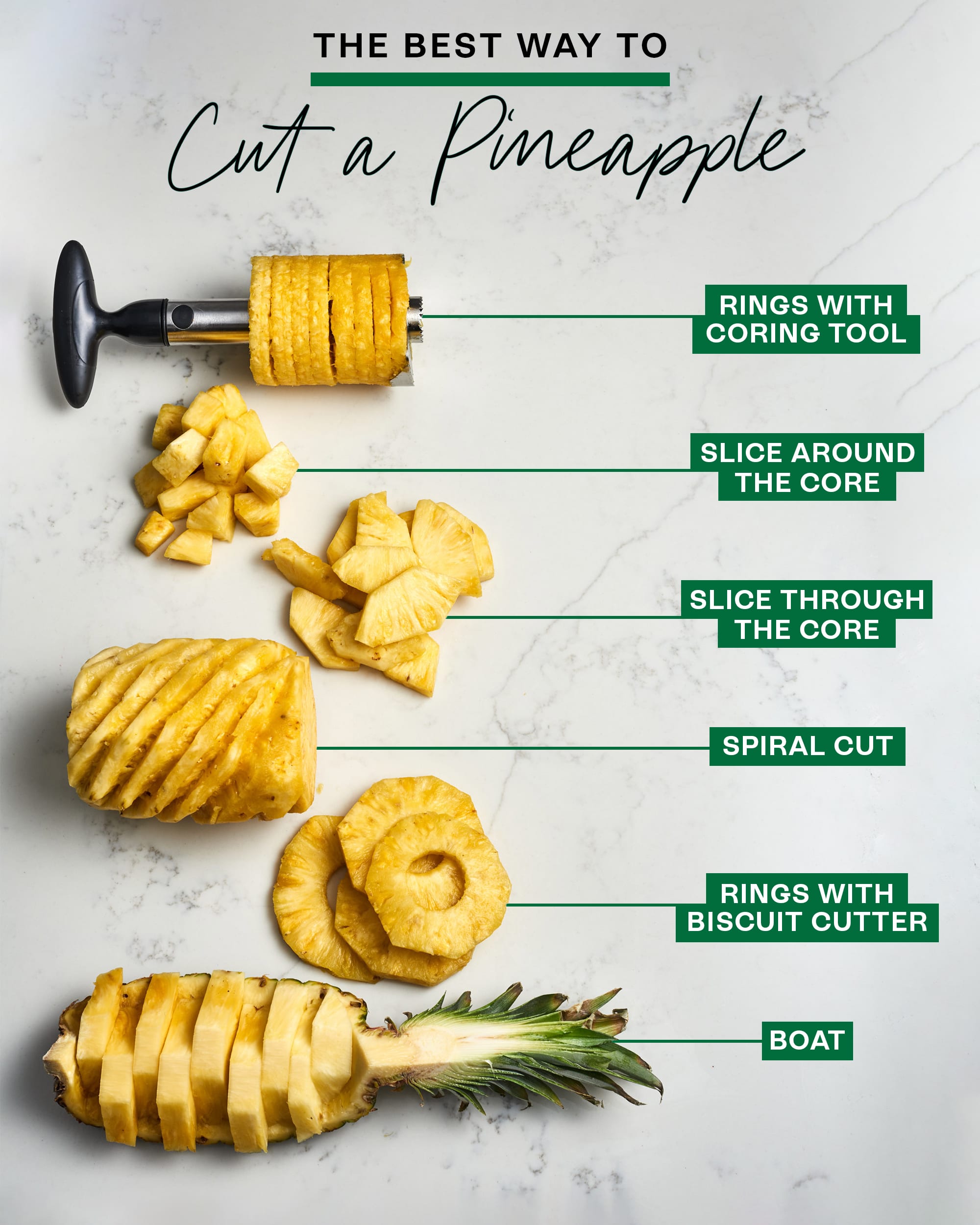Effective Ways to Clear Storage on Mac for Improved Performance in 2025
Maintaining optimal storage on your Mac is crucial for ensuring smooth performance and a seamless user experience. Over time, files accumulate, applications become outdated, and storage can dwindle, leading to sluggish operation. This article outlines effective strategies to clear storage on Mac, helping you to free up space and enhance your device’s functionality. We will explore various methods including managing applications, clearing cache, and utilizing cloud storage to efficiently optimize Mac storage.
Understanding the necessity of regular storage maintenance not only helps in improving performance but also prolongs the lifespan of your Mac. In the coming sections, we'll tackle practical steps for organizing your files, deleting unnecessary applications, and utilizing built-in tools available on macOS. Get ready to reclaim valuable disk space and experience a significant boost in your Mac’s speed!
Here’s a quick overview of what you can expect to learn:
- How to manage applications and delete unused files
- Techniques for cleaning up temporary files and cache
- Utilizing cloud storage for better file management
- Regular maintenance tips for long-term performance
Manage Applications to Optimize Mac Storage
Managing applications on your Mac is one of the most effective ways to clear storage. Many users accumulate applications over time that may go unused but still occupy considerable space. To begin, access the Mac storage settings to check for applications consuming the most storage.
Delete Unused Applications
Uninstalling applications you rarely use can significantly free up space on your Mac. To do this, navigate to the Applications folder, identify applications you haven’t used in over six months, and move them to the Trash.
It's essential to not only uninstall these applications but also to permanently delete files from Mac to ensure they don't take up any space. Use the Finder to locate the application, right-click, and select "Move to Trash." Afterwards, navigate to the Trash and select "Empty Trash" to free up space.
Uninstall Rarely Used Applications
Besides physically moving something to the trash, consider using dedicated software for uninstallation that ensures all related files are also deleted. Applications like AppCleaner can search for leftover files that may not automatically be removed during a standard uninstall.
By taking these steps, you can create an organized application environment while also significantly optimizing performance on your Mac, which leads us naturally into our next topic.
Cleaning Up Temporary Files and Cache
Another critical aspect of maintaining your Mac’s performance is clearing out cached files and temporary storage. Over time, these files can accumulate and contribute to inefficiencies.
Clear Cache on Mac
Knowing how to clear cache on Mac is vital for optimizing disk space. To do this, open Finder, navigate to "Go" in the menu, and press “Go to Folder.” Type in ~/Library/Caches and delete the contents of the folders you find here. This includes application caches that can take up significant space.
Clean Up Mac Cache Regularly
Setting a routine to clear browser caches, especially in Safari, Chrome, or other browsers, aids in reducing clutter. This can be done by accessing browser settings and selecting “Clear History” or “Clear Cache.” Regular cleaning up of cached files will improve loading times and browser performance.
Utilizing Cloud Storage to Free Up Space
Cloud storage is an innovative solution that can greatly assist in managing files, especially large ones. By offloading certain data to cloud services like iCloud, Google Drive, or Dropbox, you can optimize your Mac's storage.
Store Files in iCloud on Mac
Integrating iCloud into your Mac workflow can free up substantial space. Enable the feature in your system preferences and choose which files will be stored in the cloud rather than on your hard drive. This will help in maximizing available storage space on Mac.
Transfer Files to External Storage on Mac
Consider using external drives for large media files or less frequently accessed data. Move items that are significant but not critical for daily access to an external HDD or SSD. This practice not only clears space but also provides an additional backup solution.
Regular Maintenance for Long-term Performance
Beyond clearances and deletions, conducting regular maintenance on your Mac is crucial. This practice includes routine checks for disk space and potential organizational options.
Conduct Regular Storage Checks on Mac
Accessing storage settings regularly enables you to stay aware of your disk usage. Use the storage management tool available under "About This Mac" to see a detailed breakdown. This insightful tool provides information on which files and applications are using the most space, allowing you to make informed decisions.
Manage Downloads and Backups on Mac
It’s easy to forget about the downloads folder as it fills up with files regularly. Regularly review this folder and remove files that you don't need. After managing downloaded items, make sure to check backups in Time Machine and clear out old backups to assure they don’t eat into your space.
Optimize Performance on Your Mac
Now that we’ve discussed ways to effectively manage storage, let’s dive into steps that further optimize your Mac's performance.
Automate Storage Cleanup on Mac
Consider using features like the "Optimize Storage" option in macOS, which automates keeping your Mac clean. This feature automatically removes watched movies and TV shows from your Mac if you've purchased them from iTunes.
Clear Browser History and Cache
Remember to also clear your browser history and cache periodically. It not only contributes to privacy but also helps improve speed and performance, especially for heavily used browsers.
Conclusion
Handling storage management on your Mac is an ongoing task but adopting these practices will not only clear up vital disk space but also enhance the speed and usability of your device. By managing applications, cleaning caches, offloading files to the cloud, and performing regular maintenance, you’ll not only boost performance but also extend the overall lifespan of your Mac.
Keep your Mac healthy and efficient by incorporating these effective storage strategies, ensuring a smooth experience as you continue to use it in 2025 and beyond!