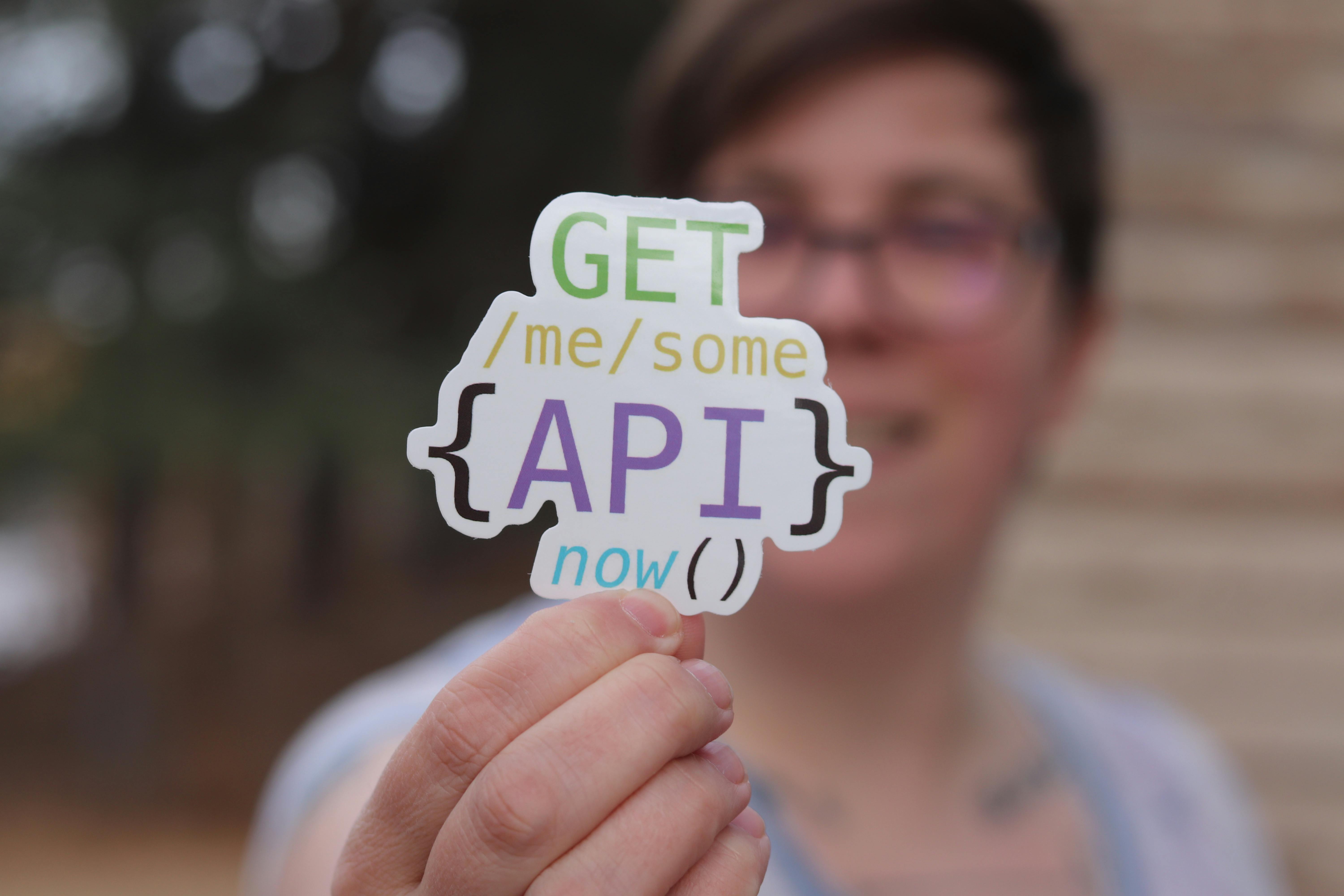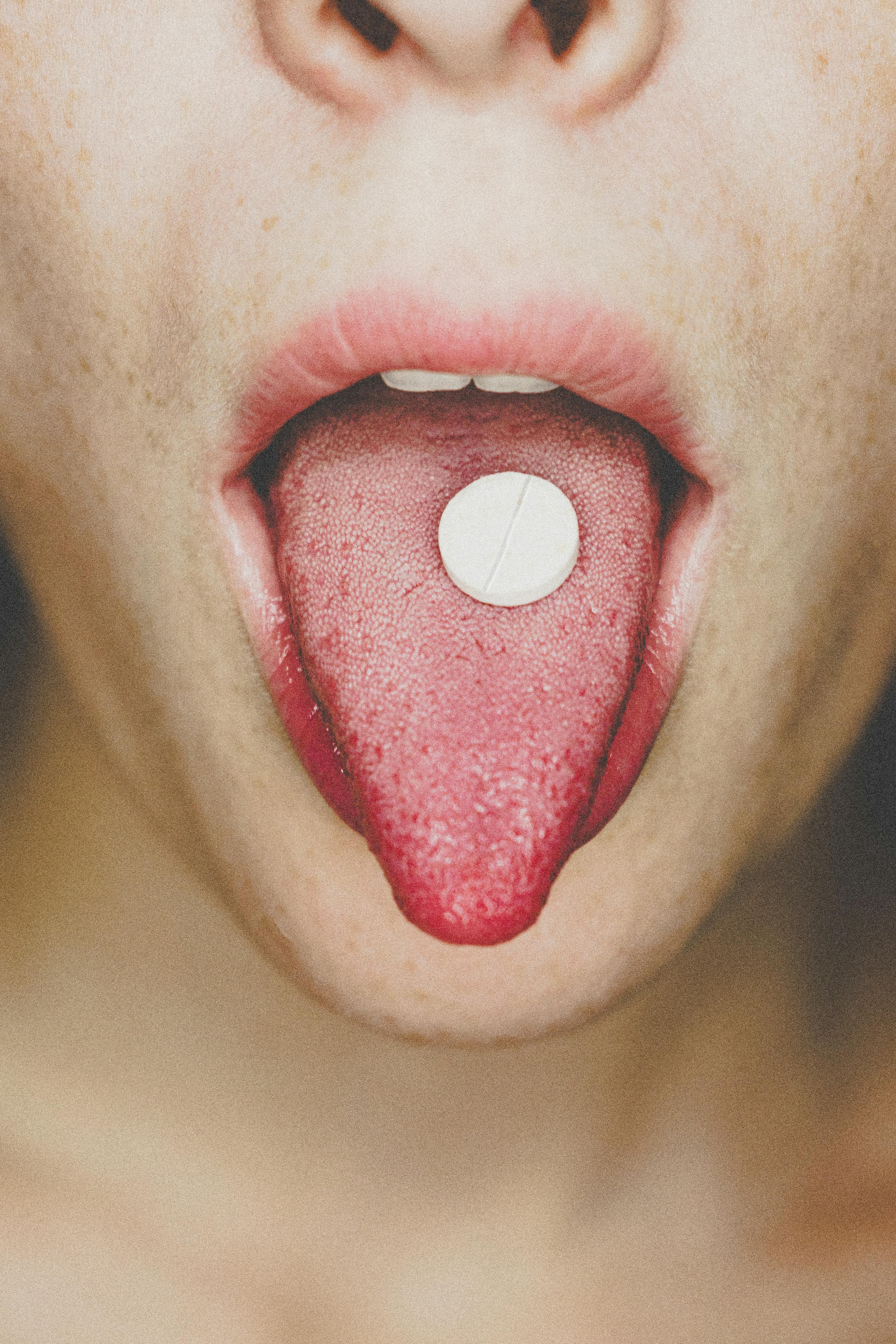How to Effectively Record Screen on Android: A Practical Guide for 2025
Recording your screen is becoming increasingly important for various reasons, ranging from creating tutorials to capturing gameplay. With the growing reliance on smartphones, knowing how to record screen on Android can significantly enhance the way you share information and experiences. This guide will delve into the best methods for recording your screen, focusing specifically on the various tools available, tips for effective recording, and how to manage your videos once captured.
As we discuss the importance of screen recording, we’ll explore the benefits, such as enhancing learning experiences, sharing gameplay, and creating engaging content for tutorials and presentations. You'll also learn about the top screen recording apps available in 2025 and how to navigate Android's built-in features for screen capture.
By the end of this article, you will have a comprehensive understanding of how to record screen on Android effectively, ensuring you choose the right methods and tools for your needs. Let’s get started.
Understanding Android Screen Recording Features
To fully utilize the capabilities of screen recording on Android devices, it’s essential to understand the built-in screen recording features that come with the latest updates. Most recent Android versions include a straightforward screen recording option that allows users to capture their screens without the need for external apps.
Enabling Screen Recording in Android Settings
Building on the basics of Android, the first step to record screen video android is to enable the screen recording feature. Navigate to your device's settings and search for “Screen Recording” under the quick settings panel. Here, you can adjust various options, such as recording quality and whether to include audio in your capture.
Most Android devices allow you to access this feature directly from the notification shade. By clicking on the “Screen Recorder” icon, you can initiate recording with just a tap. However, options may vary by manufacturer, so consult your specific device's documentation for exact details.
The Benefits of Built-in Screen Recording
Using the built-in screen recording feature offers several advantages. For one, it eliminates the need for third-party apps, which can consume additional storage space. Furthermore, recording using the system tools often results in better performance and stability when capturing screen activities, reducing the likelihood of glitches.
Additionally, features like hiding notifications while recording enhance privacy, making built-in solutions desirable for personal as well as professional use. This option helps prevent accidental sharing of sensitive information during recording sessions, ensuring a smooth experience.
Third-party Screen Recording Apps: Pros and Cons
While the built-in features are convenient, there are situations where a dedicated screen recording app android provides more functionality. These apps often offer advanced features, such as editing capabilities, overlays, and customization options.
However, be aware of the potential downsides. Some of these apps may include intrusive ads or lack adequate customer support. It’s also crucial to check user reviews and ratings before downloading any screen recording app from the Google Play Store. By selecting wisely, you can find a lightweight screen recorder for Android that fits your specific needs without compromising device performance.
Steps to Record Screen on Android Devices
Once you've familiarized yourself with the available screen recording features, it's time to learn how to record screen on Android effectively. Here’s a step-by-step guide to help you navigate the process, whether you’re using the built-in feature or a third-party app.
Step-by-Step Process for Screen Recording
To begin recording, ensure that your device is configured properly. First, adjust your android screen recording settings based on your preferences, including resolution and audio input.
1. **Access Settings**: First, swipe down your notification panel and locate the screen recording feature.
2. **Choose Recording Options**: Before starting the recording, select options such as whether to record audio, use a front camera, or hide notifications.
3. **Start Recording**: Once your settings are configured, tap on “Start” to begin recording.
4. **Stop Recording**: To stop, either return to the notification shade and select the stop option or use the designated button within the app.
5. **Accessing Recorded Videos**: After stopping, find your recorded screen video android typically saved in your gallery or designated video folder.
Best Practices for Screen Recording
To achieve the best results when capturing your screen, follow these best practices. Ensure that you have enough storage space to save your recordings, as video files can quickly use up memory. Opt for a clutter-free screen layout to avoid distractions, and test your audio settings to ensure clear sound.
It's also a good idea to prepare a script or outline for tutorials or presentations, which will help streamline your recording and make your content more engaging. If recording gaming sessions, consider adjusting your game settings for optimal performance to enhance quality.
Coping with Common Screen Recording Issues
While screen recording on Android is typically straightforward, you may encounter issues such as poor audio or video quality. To troubleshoot these problems, regularly check your device's storage and update your apps to the latest versions. Also, if you're using a third-party app, explore the app settings to fine-tune your recording parameters.
For additional challenges, such as notifications interrupting your recordings, remember to use the option to hide notifications while recording. This will preserve the professionalism of your video tutorials or gameplay recordings.
Editing and Sharing Screen Recordings on Android
Once you've captured your videos, the next step is to edit and share them. Many screen recording apps come equipped with basic editing tools, while more complex functions might require dedicated video editing apps.
How to Edit Screen Recordings
Editing screen recordings can enhance their overall quality and impact. To start, transfer your recorded videos to an editing app where you can trim unnecessary parts, add annotations, or incorporate background music. Popular video editing apps like Kinemaster or Adobe Premiere Rush are user-friendly options for Android users.
You can also add effects or adjust video settings like brightness and contrast to give it a polished look. Learning how to edit screen recordings effectively can significantly improve the final product, especially if you're creating educational content.
Sharing Recorded Videos
Once your editing is complete, sharing your screen recordings is the next step. Android allows you to easily share videos across various platforms, including social media, email, and messaging apps. Ensure you choose the right format for sharing based on the platform you intend to use.
Many users prefer compressing videos before sharing to minimize file size without sacrificing too much quality. This can be done within the video editing app or using specific compression tools available in the Play Store.
Storing and Managing Screen Recordings
Storage management is crucial when dealing with multiple recordings. Regularly transfer your important videos to cloud storage options like Google Drive or external storage devices to free up space. For easy access later, categorize your recordings based on projects or topics.
Understanding how to access recorded video files is essential, particularly if you're capturing content for tutorials or presentations. Keeping your files organized will save you time and make it easier to locate specific recordings when needed.
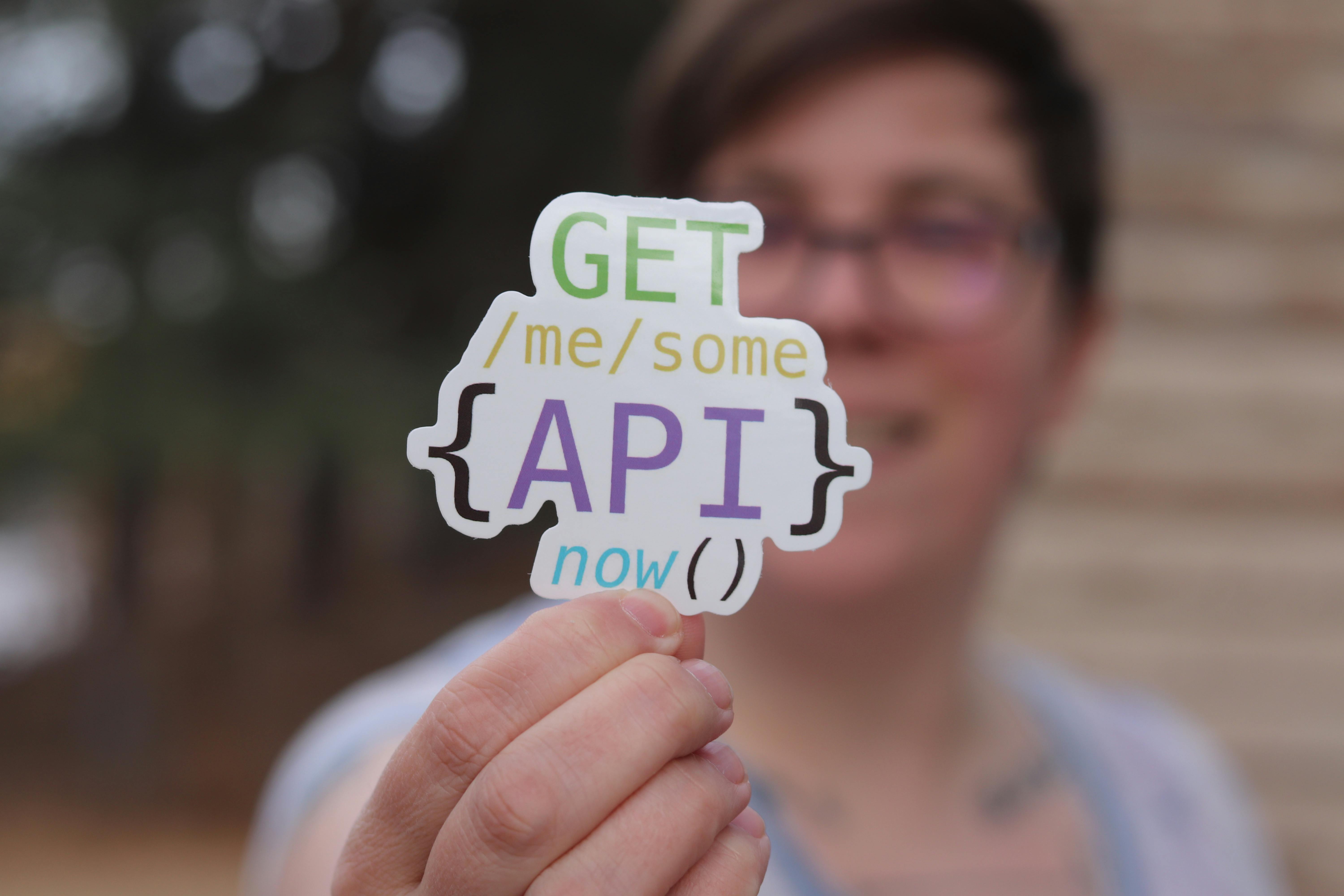
Using Screen Recording for Various Purposes
Screen recording is versatile and can be utilized in several contexts, from gaming to education and professional presentations. Understanding these various uses can help you make the most of this powerful tool.
Screen Recording for Educational Purposes
For educators, utilizing screen recording technology can transform the learning experience. By capturing lectures and providing visual demonstrations, instructors can create engaging content that students can access at any time.
Incorporating video tutorials into your teaching can accommodate different learning styles and enhance comprehension. This not only benefits students but allows for more seamless feedback and interaction in both individual and group settings.
Creating Tutorials and How-To Videos
If you’re creating tutorials, screen recordings provide an excellent method to illustrate processes step-by-step. Whether it’s software usage, app navigation, or cooking, a recorded screen video can capture every detail. Adding voice-over instructions further enhances the instructional quality, making it easier for learners to follow along.
Employ effective screen recording strategies to pinpoint challenges users face and address them proactively in your videos. For instance, highlighting common mistakes and providing quick fixes can significantly improve viewer satisfaction.
Recording Gameplay for Streaming and Sharing
For gamers, learning how to record gaming on Android opens doors to sharing highlights or live streaming gameplay sessions. This involves capturing not only gameplay but also integrating reactions and commentary to enhance viewer engagement. Utilizing apps designed specifically for gaming can help you achieve optimal performance and quality, ensuring your recordings stand out.
Engaging with the gaming community can lead to better techniques for screen capture and increase your viewership. Exploring feedback regularly can also help fine-tune your content, making it more pleasing to audiences.
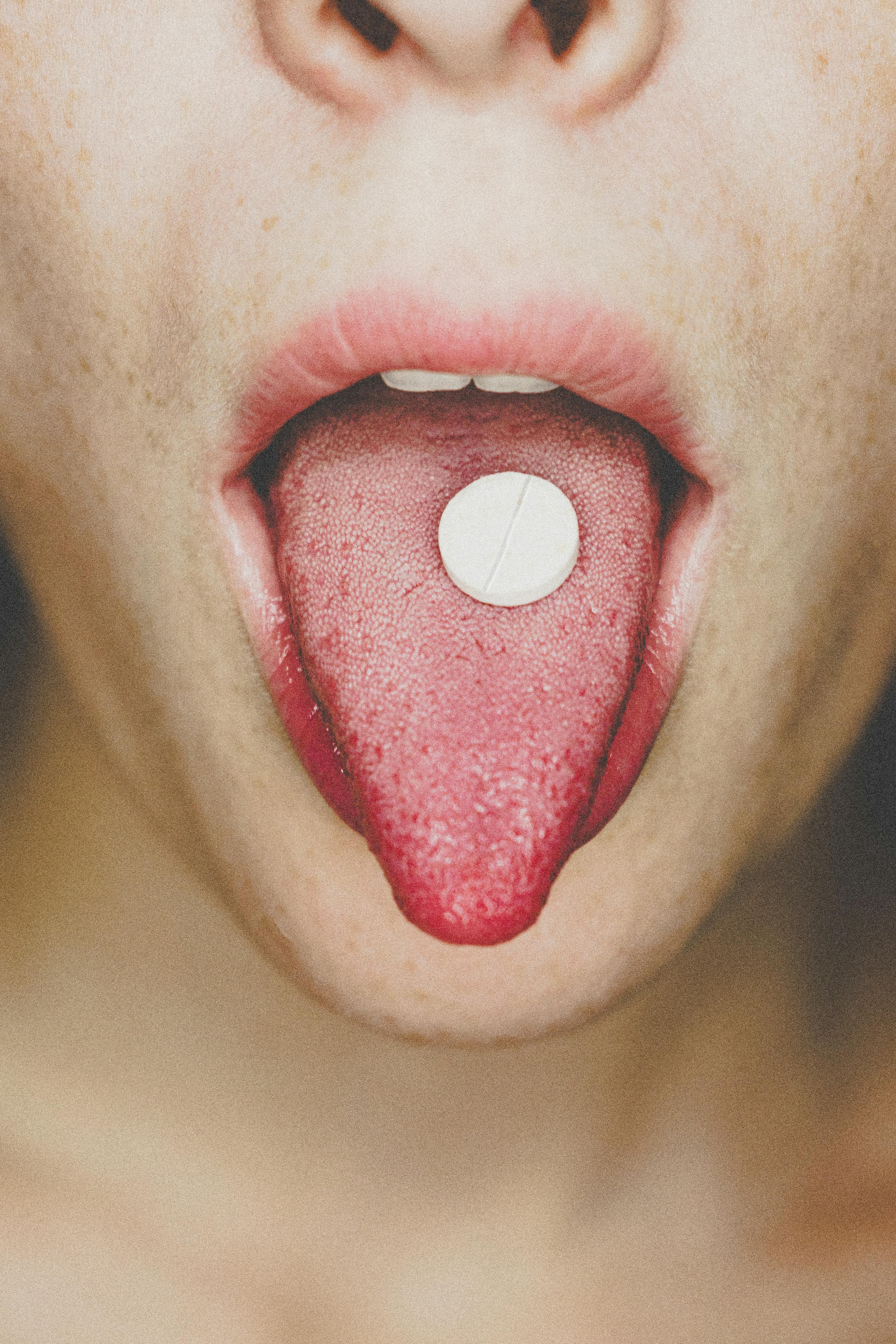
Conclusion: Mastering Screen Recording on Android
In summary, screen recording on Android presents numerous opportunities, whether you aim to create educational tutorials, share gameplay, or deliver professional presentations. By mastering the various methods and tools available, you will enable yourself to produce high-quality content that captivates your target audience.
On your path to becoming a proficient screen recorder, remember to experiment with different apps and settings to find what best suits your needs. As technology continues to evolve, keeping abreast of the latest features and tools will ensure you always have the best resources at your disposal for effective screen capture.
By implementing these strategies and best practices, you can harness the advantages of recording your screen and elevate your content creation to new heights in 2025 and beyond.