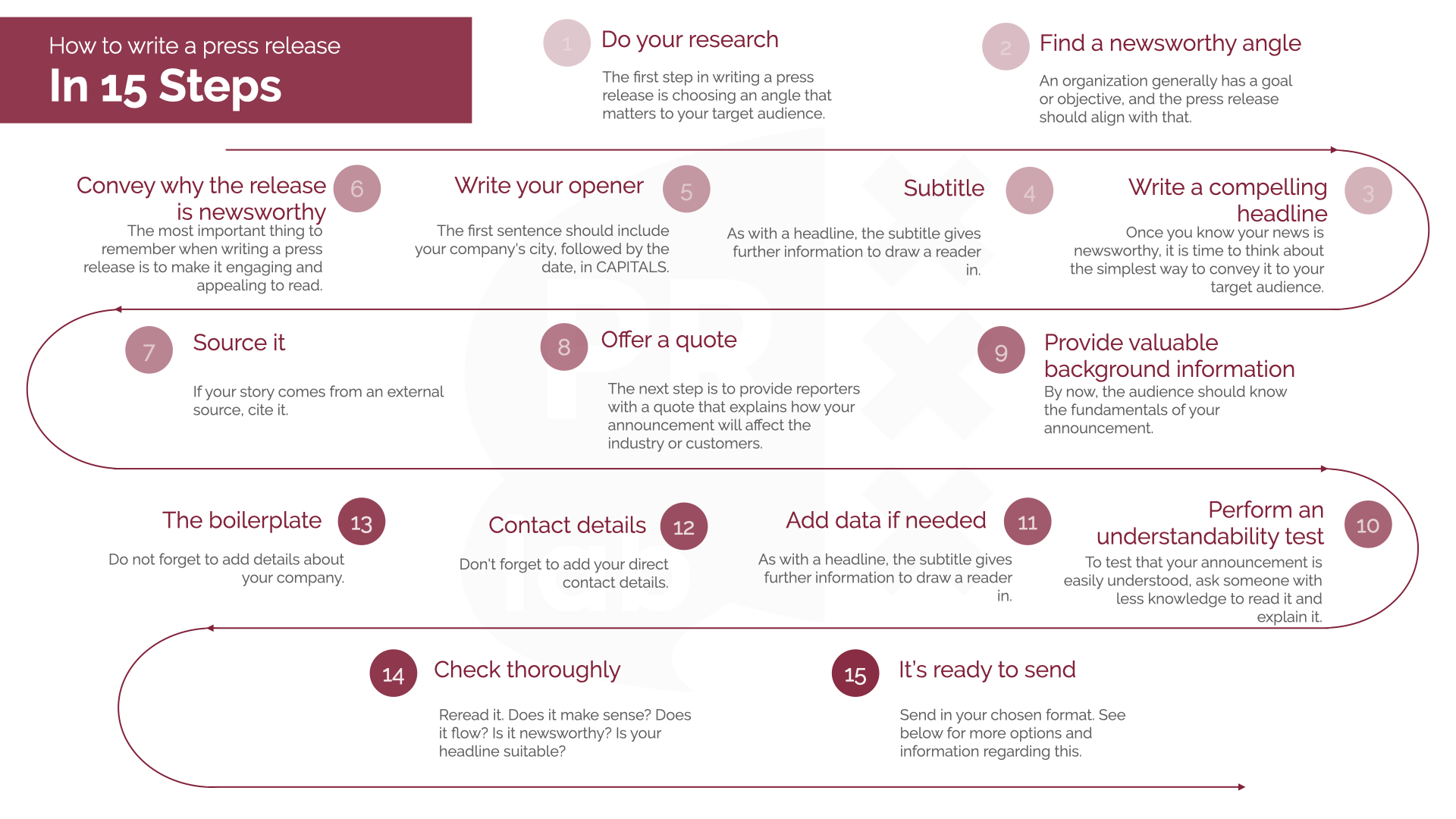How to Properly Restart a Router for Improved Performance in 2025
In the fast-paced digital world, maintaining a stable and high-performing internet connection is critical for both work and leisure. A common yet effective solution to enhance router performance is to restart or reboot the device. This simple action can resolve many connectivity issues, improve Wi-Fi signal, and boost overall network speed. In this article, we will explore the various aspects of how to properly restart a router, the benefits of rebooting, and essential tips for effective router management.
Understanding the proper router restart methods is crucial for anyone experiencing internet connection troubles or looking to optimize their home network. We'll cover a step-by-step guide on router restart approaches, discuss network hardware resets, and provide solutions for common router problems. With these guidelines, you can ensure reliable connectivity and improve your overall internet experience.
Ready to learn how to reboot your router and enhance your network performance? Let’s dive in!
Essential Steps to Reboot Your Router Successfully
Learning how to reboot your router effectively is crucial for maintaining a stable internet connection. The process generally involves power cycling your router, which means turning it off and then back on, to refresh the network settings. This basic troubleshooting step can resolve many connectivity issues and improve internet speeds.
To power cycle your router, simply locate the power button, usually found at the back or side of the device. If there’s no power button, unplug the power cord from the electrical outlet. Wait for about 10-30 seconds to allow the router to completely reset. Then, plug it back in or press the power button to turn it back on. To ensure that the changes take effect, wait a few minutes for all the lights to stabilize and your network to reconnect. This simple action can often fix connectivity problems and improve router performance.
With the steps for rebooting your router outlined, let’s explore additional techniques to keep your network functioning at its best.
Power Cycling Versus Resetting Your Router
While power cycling simply refreshes your router’s operating conditions, it's essential to understand the difference between rebooting and resetting. Rebooting your router is a temporary action meant to address minor network issues, whereas resetting restores the device to factory settings. This action erases all personalized configurations, meaning you would need to set up your router configuration from scratch.
Before deciding to reset your router, ensure you've exhausted all reboot methods. Resetting should only be considered when encountering persistent connectivity problems that rebooting cannot fix. Be sure to document your router settings before performing a reset to streamline the setup process when restoring your configurations.
It's often helpful to consult your router manual for specific instructions on how to carry out a reset, as this process may vary by model.
Reconnect Internet After Restart for Optimal Performance
After rebooting your router, it's critical to check if your devices can reconnect to the network. Depending on your setup, sometimes repeated reboots may be required for all devices to successfully connect. Ensure your Wi-Fi devices are within range, as distance and interference can affect connectivity. Once your router has rebooted, you can reconnect your devices to the network either through automatic connection or by manually re-entering the Wi-Fi password.
If you encounter issues reconnecting your devices, it may help to forget the network on the device and reconnect fresh. This can assist in resolving any configuration issues that may arise during the reboot process.
Remember that effective router management includes not only rebooting but also monitoring the performance and stability of your network regularly. With that in mind, let’s move on to how to enhance router performance through maintenance routines.
Router Maintenance Tips for Enhanced Connectivity
Regular router maintenance is key to ensuring optimal performance and reliability. One of the best practices in terms of router upkeep includes firmware updates, which can enhance security features and improve existing functionalities.
To perform a firmware update, access the router settings through your web browser by entering the router’s IP address. Navigate to the firmware section and follow the prompts to check for any available updates. Keeping your router’s firmware current not only enhances performance but also protects against vulnerabilities.
In addition to updates, consider the physical placement of your router. Centralizing the router location in your home reduces dead zones and enhances Wi-Fi signal distribution. Elevating the router and ensuring it is free from obstructions can significantly improve network stability.
Next, let’s discuss how to troubleshoot internet issues more effectively, as these skills can prevent future problems.
Effective Troubleshooting Techniques for Router Problems
When troubleshooting router problems, start by evaluating the device’s status lights. These indicators offer a glimpse into the router's operation status. For instance, a flashing light may indicate an ongoing connection attempt, while a steady light often denotes proper operation.
If you encounter issues, a systematic approach is best. Begin by power cycling the router and modem. Next, check your internet service provider's status to see if there are outages in your area. If everything seems in order, connecting a device directly to the modem can help identify whether the router is the source of the problem.
Additional steps may include checking for network interference from nearby devices like microwaves or cordless phones. If issues persist, consider restoring factory settings as a last resort. However, be mindful that doing so will erase all personalized settings.
With a solid understanding of reducing router issues, let's explore various techniques for enhancing your router's performance even further.
Advanced Techniques to Optimize Router Performance
Once the basic operations and configurations are set, advanced techniques can further improve router reliability and speed. For instance, adjusting the wireless channel can eliminate interference that might degrade performance. Most routers operate on different channels; using an app to analyze surrounding networks can help you select the least congested channel.
Another effective method of improving network capacity is implementing Quality of Service (QoS) settings. This feature allows you to prioritize bandwidth for specific applications or devices, ensuring critical tasks like video conferencing or gaming receive the necessary resources.
Additionally, consider external antennas or range extenders to boost the Wi-Fi signal strength. These devices can help eliminate weak signal areas, providing enhanced coverage throughout your home.
With these methods, you can effectively enhance your router's performance and maintain the smooth operation of all connected devices. Now, let’s proceed to address common questions regarding router restarts.
Q&A Section: Your Router Restart Queries Addressed
Why should I restart my router regularly?
Rebooting your router can fix various connectivity problems and refresh the internet connection. It also helps clear temporary cache data that can slow down performance.
How often should I reboot my router?
It’s recommended to reboot your router every few weeks or whenever you experience connectivity issues. Regularly rebooting can help maintain network stability.
What happens if I reset my router?
Resetting your router restores it to factory default settings, erasing all custom configurations. You will need to set up your network again from scratch.
Can rebooting help with slow internet speeds?
Yes, rebooting can often boost internet speeds by clearing any temporary glitches affecting performance.
What should I do if my devices won't reconnect after rebooting?
If devices won’t reconnect, check the network settings, forget the network, or reboot the device attempting to connect. Ensure you’re inputting the correct Wi-Fi password and consider checking for any firmware updates on the router.
Final Thoughts on Router Restart and Maintenance
Learning how to properly restart your router is essential for managing a smooth and reliable internet connection. Regular maintenance, including rebooting and updating firmware, helps optimize router performance and resolve common connectivity issues. Understanding the difference between rebooting and resetting, as well as employing effective troubleshooting techniques, can further enhance your networking experience.
Implementing these practices not only ensures stable connectivity for your devices but also helps in maintaining high internet speeds, enabling you to enjoy all the digital activities seamlessly. By taking the time to engage in proper router management, you enhance not only the functionality of your devices but also the overall user experience.
Conclusion
With proper knowledge of how to reboot your router, regularly engage in maintenance, and utilize troubleshooting techniques, you're well-equipped to manage your home network effectively. Embrace these quick and actionable strategies to enjoy reliable internet access and an optimized online experience.