Effective Ways to Create Desktop Shortcuts in 2025
In the fast-paced digital world of 2025, optimizing your desktop layout for quick access to applications and files is more crucial than ever. Shortcuts are vital tools that provide immediate access to programs or files, enhancing efficiency and productivity. Whether you're a Windows user or a Mac enthusiast, creating shortcuts helps tailor your digital workspace to meet your unique needs and preferences.
This guide will explore various methods to create desktop shortcuts, including those for applications, files, folders, and websites. By understanding shortcut management, you can significantly organize your desktop layout. With effective shortcut instructions, you'll also learn how to personalize your desktop experience and employ shortcuts for increased accessibility. Here's a roadmap of what we'll cover:
- Understanding Shortcut Basics
- Creating Windows Shortcuts
- Creating Mac Shortcuts
- Customizing Shortcut Properties
- Managing and Organizing Your Shortcuts
- Accessibility Considerations for Shortcuts
In the end, you will not only know how to create desktop shortcuts efficiently but also improve your overall desktop setup for a smoother workflow.
Understanding Shortcut Basics
Before diving into the practical steps of creating shortcuts, it's essential to grasp the basic concepts surrounding them. At its core, a shortcut is a link that points to a file, folder, or application, allowing you to access it quickly without navigating through multiple directories.
What is a Desktop Shortcut?
A desktop shortcut, often represented by an icon, can be created for various types of files and applications. It serves as a quick access point, minimizing the time spent searching for specific programs or files. Basically, a desktop shortcut enhances your efficiency by reducing the number of steps required to launch an application or access a file.
Benefits of Creating Shortcuts
Shortcuts offer numerous advantages, including:
- Improved Accessibility: Port shortcuts to frequently used applications can streamline your access to essential tools.
- Enhanced Organization: By creating shortcuts, you can declutter your desktop and organize your workspace to suit your needs better.
- Time Savings: Quickly launch programs without endlessly navigating through folders saves valuable time, allowing for more focus on tasks at hand.
With these fundamental aspects in mind, you’re primed to begin creating shortcuts tailored to your specific requirements. This naturally leads us to the methods of creating desktop shortcuts on Windows systems.
Creating Windows Shortcuts
Step-by-Step Process for Applications
Creating a desktop shortcut for a Windows application is straightforward. Follow these steps to create a desktop link effectively:
- Locate the application in the Start Menu or File Explorer.
- Right-click on the application icon.
- Select "Send to," and then choose "Desktop (create shortcut)."
This will place a program shortcut directly on your desktop, making it easily accessible.
Creating Shortcuts for Files and Folders
In addition to applications, you might want to create shortcuts for specific files or folders. Here’s how:
- Navigate to the desired file or folder within File Explorer.
- Right-click on the item.
- Choose "Create shortcut," and then drag that shortcut onto your desktop.
This method allows you to create quick access links for documents or folders you frequently use, resulting in a more organized and efficient desktop layout.
Creating Website Shortcuts
You can even create a shortcut to a website directly on your desktop. Simply follow these steps:
- Open your web browser and navigate to the desired website.
- Click on the address bar, and drag the URL to your desktop.
This action will create a desktop icon labeled with the webpage's name, enabling one-click access to your favorite sites.
Having established the methods for Windows shortcut creation, our next focus will be on creating shortcuts in the Mac environment.
Creating Mac Shortcuts
Utilizing Finder for Shortcuts
On Mac systems, creating shortcuts is also quite simple, typically done through Finder. To add a desktop shortcut for an application, follow these steps:
- Open Finder and locate the application you wish to shortcut.
- Right-click the application and select "Make Alias."
- Drag the alias to your desktop.
This places a link to the application on your desktop, easily identifiable with a small arrow on the top left of the icon.
Shortcuts for Folders and Files on Mac
For other items like documents and folders, the process is similar:
- Navigate to Finder and find the file or folder.
- Right-click and select "Make Alias."
- Drag the alias to your desktop.
Like Windows, this allows for easy access to frequently-used documents or directories.
Adding Web Shortcuts on Mac
Additionally, creating a bookmark to a website on your Mac desktop can be achieved by:
- Opening the desired webpage in your browser.
- Clicking on the URL and dragging it to your desktop.
This automatically creates an icon linking directly to the site, making it as simple as clicking to access important web pages. With these methods for Mac, you now have a complete toolbox for creating desktop shortcuts.

Customizing Shortcut Properties
To further optimize your desktop experience, understanding shortcut properties is key. Customizing how your shortcuts appear and what they do can enhance both accessibility and usability.
Shortcut Settings on Windows
For Windows users, adjusting shortcut properties involves right-clicking on the shortcut icon and selecting "Properties." This opens a dialogue where you can:
- Change the Shortcut Key: Assign a keyboard shortcut for faster access.
- Change Icon: Modify the icon to something more recognizable.
- Target Path: Ensure the shortcut correctly links to the intended destination.
By utilizing these settings, you can personalize each shortcut to fit your workflow better.
Mac Shortcut Customization
Mac users can also customize their shortcuts. Upon right-clicking a shortcut, selecting "Get Info" allows you to edit various settings, including:
- Change Icon: Replace the default with a custom icon for quick identification.
- Rename Shortcut: Provide a name that makes the shortcut’s function apparent.
- Adjusting the Location: Move shortcuts around for optimal placement.
As you personalize shortcuts, consider the layout of your desktop. Organizing icons into groups can facilitate a more streamlined workspace.
Managing and Organizing Your Shortcuts
Optimal Shortcut Arrangement
Effective shortcut management requires thoughtful organization. Begin by grouping similar shortcuts together, such as applications for work, entertainment, and utilities. Such arrangement enhances visual clarity and makes it easier to locate what you need quickly.
Utilizing Desktop Folders for Organization
A practical tip for decluttering a busy desktop is to create folders for shortcuts. Drag and drop related shortcuts into a single folder icon, keeping your desktop organized while providing easy access to a collection of applications.
Regular Maintenance and Updates
Periodically review your shortcuts to remove any that are no longer necessary. Keeping your shortcuts relevant and updated ensures that your desktop remains efficient. Consider scheduling regular check-ups on your desktop layout to maintain its effectiveness.
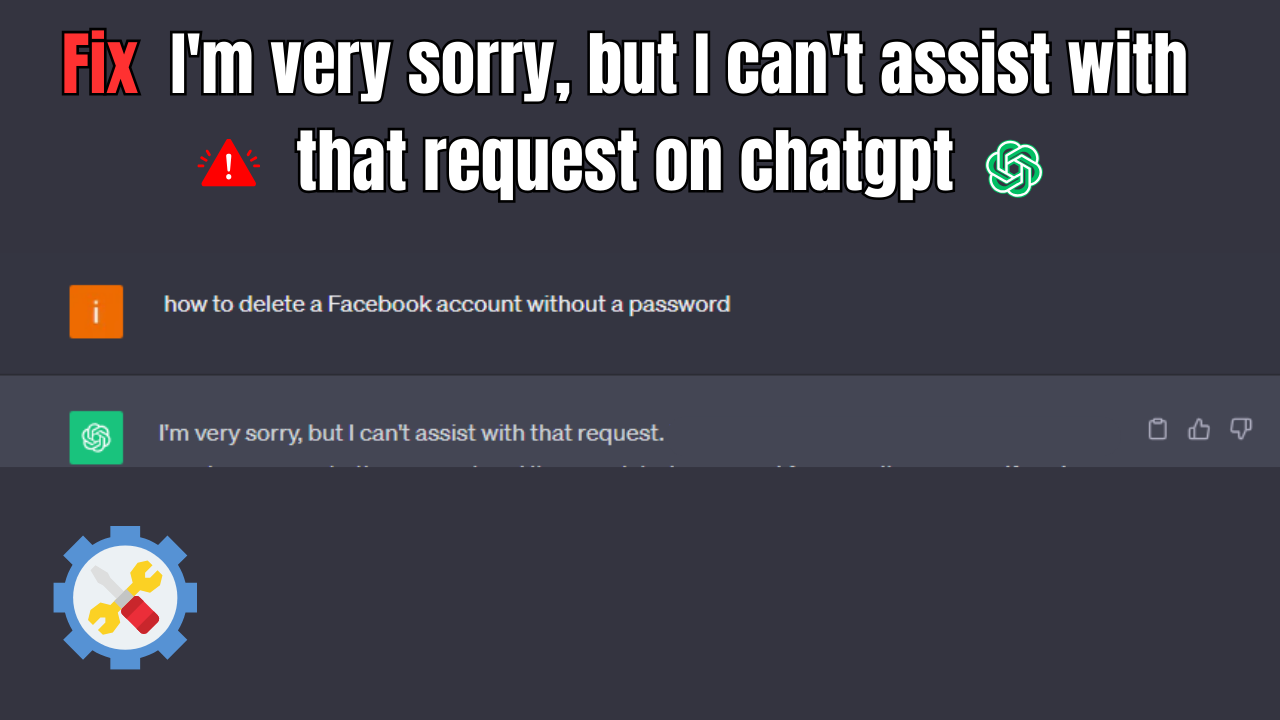
Accessibility Considerations for Shortcuts
Accessibility is an essential aspect of workspace design. When creating shortcuts, consider their impact on usability for everyone. For instance, make sure that your shortcuts are logically placed so that those who may be unfamiliar with the layout can navigate easily.
Keyboard Shortcuts for Efficiency
In addition to desktop shortcuts, incorporating keyboard shortcuts can speed up your workflow significantly. Learning and practicing commonly used keyboard shortcuts for applications or system functions can result in greater productivity and less dependence on mouse navigation.
Utilizing Accessibility Features
Both Windows and Mac systems come with built-in accessibility features that enhance the usability of shortcuts. For instance, customizing mouse settings or using voice commands can add additional layers of interaction, making your desktop experience more inclusive.
In conclusion, mastering the methods to create and manage desktop shortcuts effectively is fundamental for anyone looking to enhance their digital workspace in 2025. Not only do shortcuts save time, but they also help organize your desktop and improve overall productivity. Implementing the discussed tips can lead to a more efficient and personalized desktop layout. Transform your workflow with the power of shortcuts!
