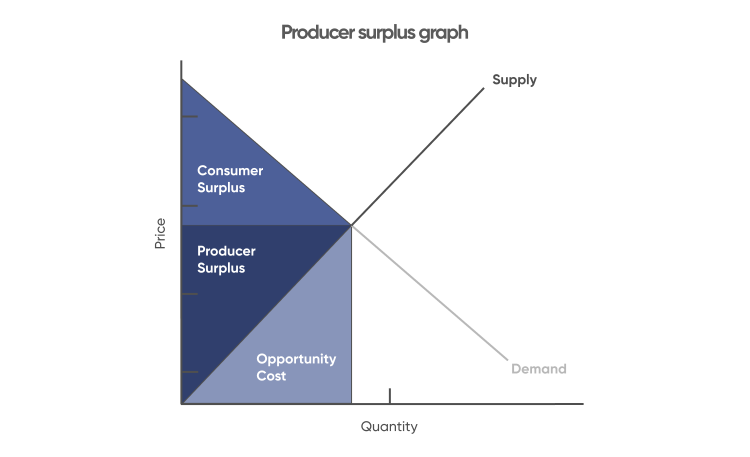Apply Now
Essential Guide to Change Alexa Voice Features in 2025
Alexa, Amazon's intelligent voice assistant, continues to evolve, providing enhanced capabilities and personalized experiences in 2025. Customizing Alexa’s voice settings can significantly enhance user interactions, making your voice assistant more enjoyable to use. This guide delves into how to change the Alexa voice for a better experience, focusing on the different configurations available to suit your preferences.
By learning how to modify Alexa's voice, you can create a more personalized environment in your smart home. Altering Alexa’s voice not only affects how you interact with your device but also defines the overall user experience. We'll explore practical steps to modify the voice preferences of your Alexa-enabled devices, including the Amazon Echo and Echo Dot, optimizing how you engage with this powerful digital assistant.
In this article, you will find detailed instructions on adjusting voice settings, discover various voice options available, and obtain useful tips for selecting the best voice style for your preferences. With a focus on enhancing your Alexa setup, let’s dive into the voice change process and make Alexa a more enjoyable part of your day-to-day life.
How to Access Alexa Voice Settings
Building on the fundamental understanding of changing Alexa's voice, the first step involves accessing the Alexa voice settings through the Alexa app. This process lays the groundwork for further customizations.
Using the Alexa App for Voice Adjustments
To begin, open the Alexa app on your smartphone or tablet. Navigate to the settings by tapping on the "Devices" icon located at the bottom right corner of the app. From there, select your device (e.g., Echo Dot). This will bring you to a menu containing various settings where you can adjust Alexa’s voice options.
Exploring Voice Options in the App
Once you are within the device settings, scroll to the "Alexa's Voice" option. Here, you'll find different voice variations that can be employed, such as celebrity voices or additional accents. This section is key for selecting a voice that resonates with your personal listening preferences.
Additionally, some devices allow language modifications, which can be beneficial if you prefer accents or dialects outside of the standard ones available.
Switching Alexa Voice Profiles for Personalization
With these basics established, let’s delve into switching Alexa voice profiles more efficiently. One of the most exciting features of Alexa devices is the ability to personalize the experience based on various voice profiles.
Setting Up Alexa Voice Profiles
The Alexa voice profile setting is an advanced feature that personalizes interactions based on who is speaking. To create a new voice profile, go back to the settings in the app and choose "Your Profile." Follow the prompts to set up a unique profile, which includes voice recognition. This allows Alexa to adjust the responses based on who is asking.
Benefits of Using Different Voice Profiles
Implementing distinct voice profiles can enhance family interactions with Alexa. For instance, each member may prefer different Alexa voices or speech styles, allowing for a customized experience. This personalization can aid in voice recognition, leading to more accurate responses. Furthermore, voice profiles provide personalized reminders, music playlists, and even news updates catered to each individual.
Changing Voices on Alexa: A Step-by-Step Process
Now that you’re familiar with accessing and managing your settings, let’s delve deeper into the process of switching voices. Following a systematic approach enables smooth execution while navigating the vast voice customization options.
Step-by-Step Process to Change Voice on Alexa
1. **Open the Alexa App:** Begin by launching the application on your device.
2. **Select Devices:** Tap on "Devices" and choose your Alexa-enabled device.
3. **Find Voice Settings:** Scroll down to locate "Alexa's Voice" and tap on it.
4. **Choose Your Voice:** You will see a list of available voices; select the one you prefer.
5. **Test the Voice:** After selection, you may have the option to test how Alexa sounds using the new voice.
By following these straightforward steps, you can effectively modify Alexa’s speaking voice to match your individual preferences.
Exploring Alexa Voice Types
In exploring the abundance of Alexa voice types, it's vital to know what each voice brings to your smart home. Different voice options can include various accents, genders, or even themed voices. This can add a special touch to your interactions, allowing for a more engaging experience.
As you explore these options, you can identify which voice type complements the atmosphere of your home. Personalizing Alexa enhances the overall smart home experience.
Exploring More Advanced Voice Customizations
Taking this concept further, Alexa provides additional customization features that can optimize your voice interaction experience. These advanced options allow you to modify Alexa’s voice in unique ways.
Voice Modification Features and How to Use Them
Certain Alexa-supported devices offer voice modification features that extend beyond simple voice selection, enabling you to modify tone, pitch, and speed. Users looking for a specific auditory experience can utilize these features to create an Alexa voice that’s distinctly their own. This is exceptionally useful for creating a soothing environment or enhancing clarity in communication.
How to Enable Language Options for Voice Change
If you are multilingual or prefer a language other than English for your commands, you can configure language settings. Under the Alexa voice settings, choosing a different language can lead to a more comfortable and intuitive interaction. Be sure to select the relevant locale for the best results.
Common Challenges and Solutions in Changing Alexa's Voice
While customizing Alexa’s voice is generally a straightforward process, users may encounter challenges. Identifying common issues can help facilitate a smoother experience when modifying settings.
Troubleshooting Alexa Voice Configurations
Sometimes, after changing settings, users may find that Alexa does not respond with the expected voice. In such scenarios, it’s advisable to revisit the voice settings to ensure that the desired voice has been selected properly. Restart the device if necessary.
Additionally, if Alexa is unresponsive to voice commands, recalibrating the voice recognition might be required. This can be done through the settings where you can retrain voice recognition.
When to Seek Help with Alexa Adjustments
If ongoing issues persist with modifying or changing voices on Alexa, it may be beneficial to reach out to tech support for Alexa or consult the user manuals for detailed troubleshooting assistance. Exploring Amazon’s official website for FAQs can also provide insights into resolving specific voice-related issues.
Q&A: Common Questions About Changing Alexa Voice
**Q1: How do I change Alexa's voice gender?**
You can select a male or female voice within the Alexa app under the voice settings.
**Q2: Is it possible to have different voices for different users?**
Yes, setting up voice profiles allows each user to have personalized interactions with distinct voices.
**Q3: Can I change the language that Alexa uses?**
Absolutely! Navigate to the language settings to choose a preferred option.
**Q4: What should I do if Alexa doesn’t respond to my voice?**
Ensure voice recognition is calibrated correctly, and check network connectivity.
**Q5: Are there additional voices I can purchase?**
Yes, Alexa offers certain premium voices through in-app purchases, including celebrity voices and character options.