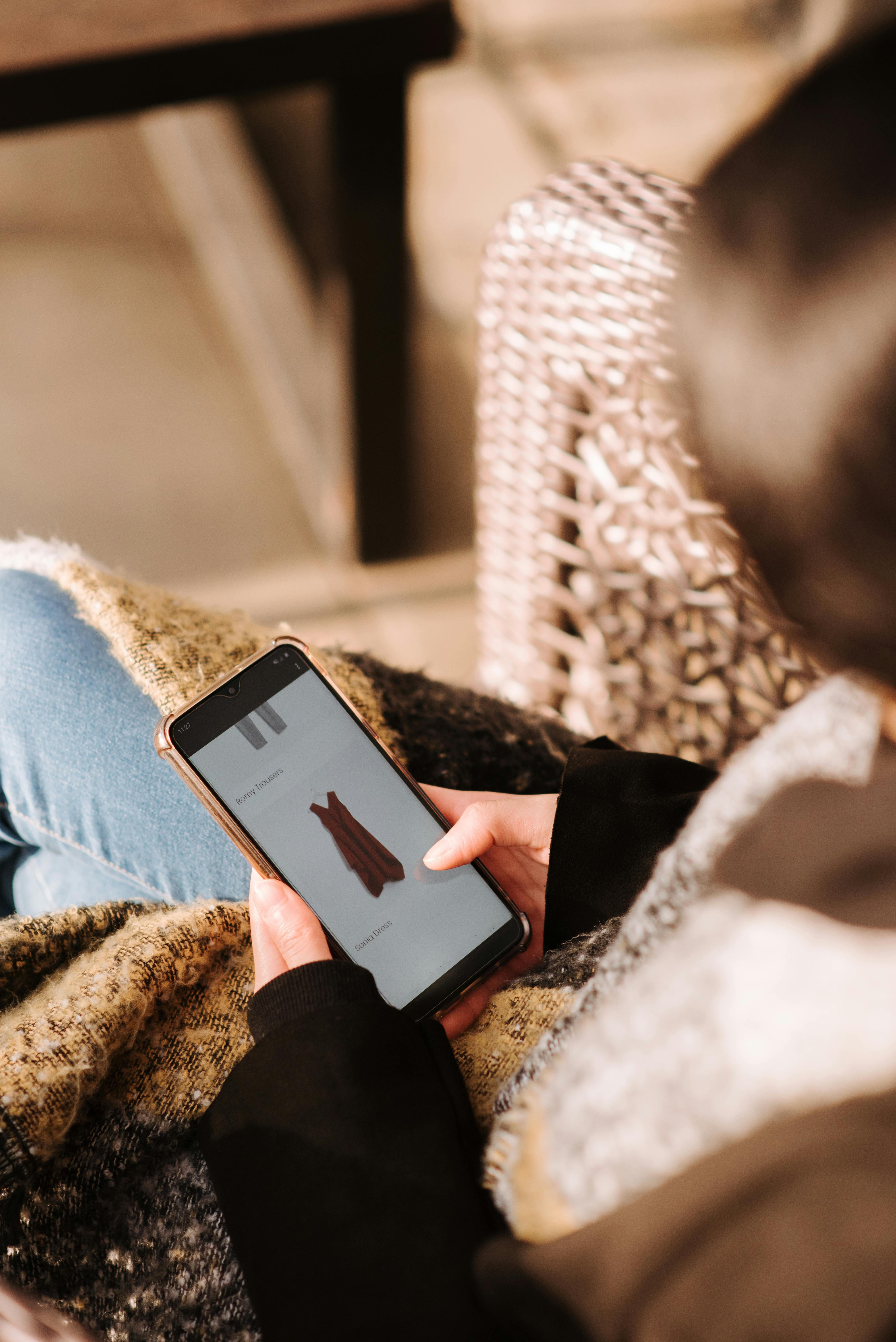Apply Now
Effective Ways to Program a Roku Remote in 2025
Understanding Roku Remote Setup
Programming your Roku remote in 2025 is essential to enhance your streaming experience. With the evolution of technology, remote setup processes have simplified, allowing users to customize their viewing experience easily. Knowing how to program a Roku remote can lead to quicker access to your favorite shows and efficient navigation through the Roku interface. Whether you’re using a Roku streaming device, Roku TV, or a Roku stick, grasping the setup process ensures seamless connectivity and enhanced user control.
In general, Roku remotes work wirelessly and communicate through Wi-Fi or infrared signals. Familiarizing yourself with your specific remote features such as voice control or shortcut keys can enhance your streaming experience. This article will cover various methods to configure your Roku remote, troubleshooting techniques, and usage tips for beginners and advanced users alike.
Step-by-Step Process for Roku Remote Pairing
Pairing your Roku remote is crucial before accessing any television or streaming device functions. Follow these step-by-step directions to ensure your Roku remote pairs effectively:
1. **Power On Your Device**: Begin by turning on your Roku device or television. Make sure it's connected to the internet.
2. **Check for Batteries**: Ensure your remote has fresh batteries. Replace them if necessary, as low battery strength may interfere with the pairing process.
3. **Initiate Pairing Mode**: Press and hold the pairing button located inside the battery compartment of the remote. This action initiates the pairing process.
4. **Observe On-Screen Prompts**: Your TV screen will display instructions. Follow these on-screen prompts for successful pairing.
5. **Wait for Confirmation**: After a few moments, you should receive an on-screen confirmation that the remote is paired. If not, repeat the process.
Understanding the Roku remote pairing process is fundamental for configuring various settings, adding channels, and utilizing your remote’s full functionality.
Configuring Roku Remote Settings
Once your Roku remote is paired with your device, configure the remote settings to ensure optimal functionality. Here's how:
- **Access the Remote Settings Menu**: Navigate to the 'Settings' icon on your Roku home screen. Select ‘Remotes & Devices’, then choose your remote. Here, you can customize a range of settings tailored to your preferences.
- **Adjust Voice Control Features**: If your Roku remote supports voice control, you can enable this feature to search for shows or control playback using voice commands.
- **Utilize Shortcut Keys**: Take advantage of your remote's shortcut keys for popular streaming services to streamline your navigation process. This functionality is particularly useful for frequent viewers of platforms like Netflix, Hulu, or Disney+.
With these configuration techniques, your Roku remote will operate seamlessly, enhancing your streaming experience significantly.
Roku Remote Troubleshooting: Common Issues and Solutions
Identifying Roku Remote Connection Issues
Despite modern advancements, users may still encounter connection issues with their Roku remotes. Understanding how to troubleshoot these problems is vital. Common connection issues include the Roku device not recognizing the remote or latency in commands.
- **Remote Not Recognized**: If your Roku device fails to recognize the remote, start by resetting it. Remove the batteries from the remote and disconnect the Roku from the power source for about 10 seconds. Reconnect the Roku and reinsert the batteries into the remote, then follow the pairing process again.
- **Lagging Remote Responses**: If you notice that your remote commands are lagging, check the Wi-Fi signal strength. Poor signal can delay command execution. Position your Roku device away from walls or obstacles that may obstruct the signal.
Should persistent issues occur, consult Roku’s comprehensive troubleshooting guide or the support documents for specific advice tailored to your model.
Resetting Roku Remote Settings
If problems continue, resetting your Roku remote may help restore functionality. Here’s how to perform a reset:
1. **Remove Batteries**: Take the batteries out of the remote.
2. **Unplug Roku Device**: Disconnect the Roku device from power to reset it.
3. **Reconnect and Pair**: After waiting for about 10 seconds, reconnect your Roku device. Insert the batteries back into your remote and initiate the pairing process.
This reset action can often correct any lingering issues and ensure your remote operates as designed.
Exploring Roku Remote Features and Benefits
Utilizing Roku Remote Voice Control
Roku remotes come equipped with voice control capabilities, allowing users to search for content vocally. To enable voice functionality:
1. Press the microphone button located on the remote.
2. Speak your command clearly, such as “Find action movies” or “Open Netflix.”
Voice control significantly improves user experience, especially for adults or children seeking easy access to family-friendly content.
Roku Remote Shortcut Keys Explained
Roku remotes often include shortcut keys to streamline user experience. Common shortcuts include direct buttons for major streaming services like Spotify or YouTube, making channel navigation quicker and hassle-free. Familiarize yourself with these shortcuts to maximize the effectiveness of your remote setup.
Enhancing Your Roku Streaming Experience
Utilizing the Roku Remote App
In addition to your physical Roku remote, consider using the Roku Remote App available on mobile devices. This app enables you to control your Roku from your phone, making it a convenient tool for those constantly misplacing their remotes.
1. **Download the App**: Obtain the Roku Remote App from the App Store or Google Play.
2. **Connect to Your Roku Device**: Ensure both your phone and Roku are connected to the same Wi-Fi network. Open the app, and it should automatically detect your Roku device.
3. **Navigate with Ease**: Use the app to manage your Roku just as you would with the physical remote, including accessing voice commands and shortcut keys.
This is especially handy for troubleshooting and configuration, as you can adapt your remote settings directly from your phone.
Regular Maintenance for Your Roku Remote
To ensure longevity, remember to maintain your Roku remote properly:
- **Battery Check**: Regularly check and replace batteries as needed. A low battery can lead to operational inefficiencies.
- **Clean the Remote**: Wipe down the remote with a soft, damp cloth to remove dirt or grime that could disrupt functionality. Avoid harsh cleaning chemicals as they can damage the remote.
By practicing regular maintenance, users can significantly prolong the lifespan and efficiency of their Roku remotes, making streaming a more enjoyable experience.