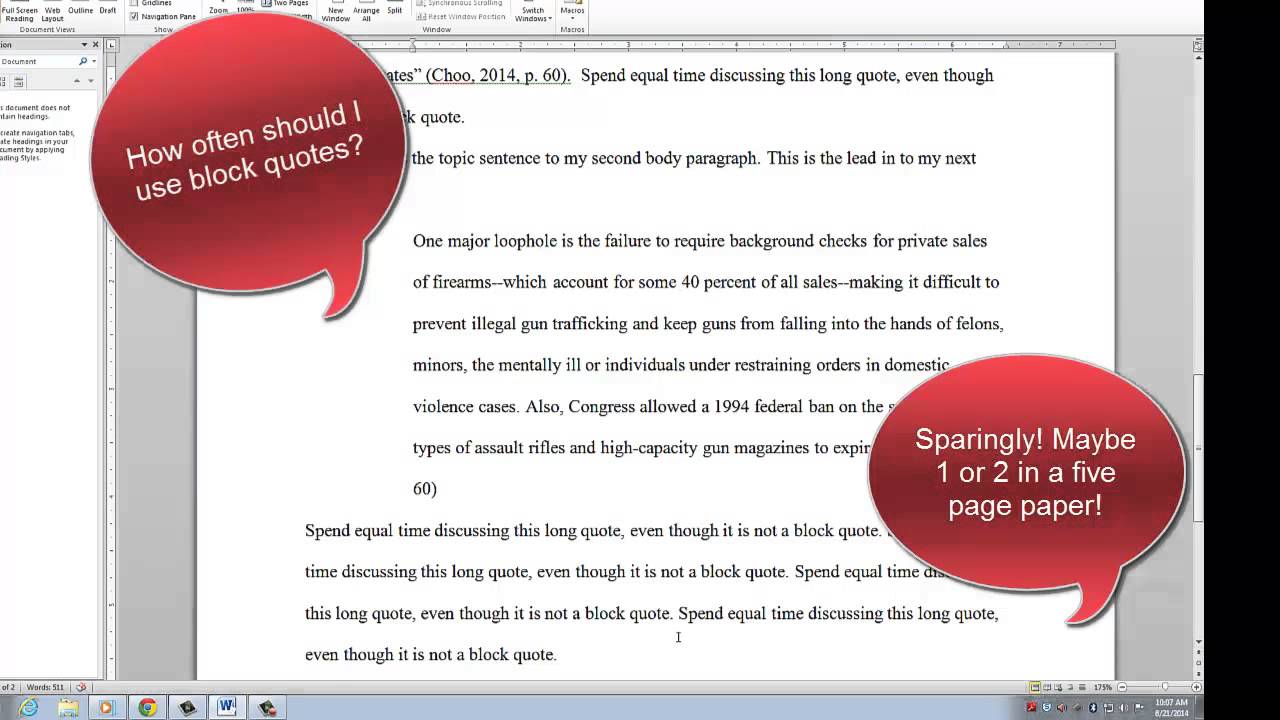Apply Now
Smart Ways to Update Motherboard BIOS in 2025: Improve Performance
Updating the motherboard BIOS (Basic Input/Output System) is a crucial process that can significantly enhance your computer's performance, compatibility with newer hardware, and overall system stability. As technology advances, keeping your BIOS up-to-date is vital. The BIOS update not only promises improved functionality but also introduces security patches and bug fixes. In this comprehensive guide, we will walk you through the best methods for performing a BIOS update, ensuring a smooth upgrading experience in the year 2025.
In this article, you will learn the importance of BIOS updates, how to check your current BIOS version, the steps to update BIOS effectively, and valuable safety tips to consider. By the end, you will be well-equipped to perform a successful BIOS update for your motherboard.
Understanding the Need for a BIOS Update
In an era where technology changes rapidly, updating your motherboard BIOS becomes essential. A BIOS update can rectify compatibility issues, notably when you install new hardware or utilize advanced software applications. Here are some key reasons to consider:
Performance Enhancements
One of the primary motivations for updating your motherboard BIOS is the potential for performance boosts. Manufacturers often release updates that optimize system performance, particularly in gaming and multimedia applications. Regular BIOS updates ensure that your motherboard’s firmware is in sync with the latest improvements.
Hardware Compatibility
As new CPUs and components are released, older versions of BIOS may struggle with compatibility. Failing to update your BIOS can hinder the performance of newly installed GPUs, drives, and other peripherals. A timely BIOS update can help your system fully utilize these new devices.
Security Fixes
In 2025, cybersecurity is more critical than ever. BIOS updates frequently include patches for known vulnerabilities, securing your system against malicious attacks. Keeping your BIOS updated is a vital step in maintaining your computer's security.
How to Check Your BIOS Version
Before proceeding to update your BIOS, it is crucial to identify your current BIOS version. This will ensure you are downloading the correct updates from the manufacturer's website. Here's how to do it:
Using Windows System Information
You can easily check your BIOS version directly from your operating system. Simply press `Win + R` to open the Run dialog, type `msinfo32`, and hit Enter. This command will open the System Information window, where you can find your BIOS version listed under "BIOS Version/Date".
Accessing BIOS During Boot
Alternatively, you can check your BIOS version by accessing the BIOS setup interface during boot. Restart your computer and press the designated key (often Delete, F1, or Esc) to enter the BIOS setup. The version is usually displayed prominently on the main screen.
Consulting the User Manual
If you are unsure about the BIOS version or how to access it, refer to your motherboard’s user manual. It typically contains detailed instructions on accessing BIOS settings and identifying your version.
Preparation Steps for a BIOS Update
Proper preparation for a BIOS update is paramount to avoid errors and ensure a smooth flashing process. Here are the essential steps to take:
Backup Your BIOS Settings
Before updating, it's critical to back up your existing BIOS settings. This allows you to restore them if something goes wrong during the update process. Many motherboards offer a built-in feature for exporting BIOS settings to a file.
Ensure Power Stability
A sudden power loss during a BIOS update can corrupt your motherboard's firmware, rendering it unusable. Therefore, ensure that your computer is connected to an uninterruptible power supply (UPS) or ensure that you are working in a stable environment to avoid power outages.
Download Appropriate BIOS Update Files
Visit the [motherboard manufacturer website](example.com) to locate the latest BIOS update files specific to your model. Ensure the file is compatible with your motherboard, and download it to a USB drive to facilitate a BIOS flash.
Steps to Update BIOS Effectively
Now that you've prepared, let’s break down the process of updating the motherboard BIOS.
Creating a Bootable USB for BIOS Update
To install the new BIOS version, you often need a bootable USB drive. Use software like Rufus to create a bootable USB drive with the downloaded BIOS update files. Make sure to format the USB in FAT32 for compatibility.
Accessing BIOS Update Utility
Restart your computer, enter the BIOS setup, and locate the BIOS update utility. Depending on your motherboard, this might be called “EZ Flash”, "M-Flash", or a similar term. Use the utility to navigate to the bootable USB and select the BIOS update file for installation.
Executing the BIOS Flash
Once you've selected the update file, follow the prompts to begin the flash process. It's important not to interrupt this process until it is complete. Your system may restart several times during installation, which is normal.
Post-BIOS Update Considerations and Optimizations
After successfully updating your BIOS, it is essential to perform a few checks and potential optimizations.
Verify BIOS Update Success
Once your system boots up again, check that the BIOS version displayed matches the update you installed. You can do this via the System Information in Windows or by re-entering BIOS setup.
Adjusting BIOS Settings
Some BIOS updates may reset your settings to default. Take a moment to adjust any necessary configurations, such as boot order or overclocking settings based on your performance needs.
Troubleshooting Potential Issues
If you experience any issues after the update, consult your motherboard’s user manual for troubleshooting. Common problems may include boot failures or hardware recognition issues. Utilizing community forums and support pages can also provide valuable insights.
Final Safety Tips for BIOS Updates
Updating your BIOS can improve your system's performance, but always proceed with caution.
Importance of Following Instructions
Ensure you follow the manufacturer's instructions closely during the BIOS update process. Each motherboard can have unique requirements and methods.
Regular Check for Updates
Regularly check for BIOS updates to keep your system equipped with the latest firmware and security features.
Community Feedback and Experiences
Engaging with community forums can provide practical insights and real user experiences related to BIOS updates. This shared knowledge can help you navigate through any challenges.
By adhering to this BIOS update guide, you can ensure that your motherboard operates at peak performance while remaining compatible and secure. Remember, while BIOS updates can be beneficial, assess whether a new update addresses issues or adds features relevant to your setup before proceeding.